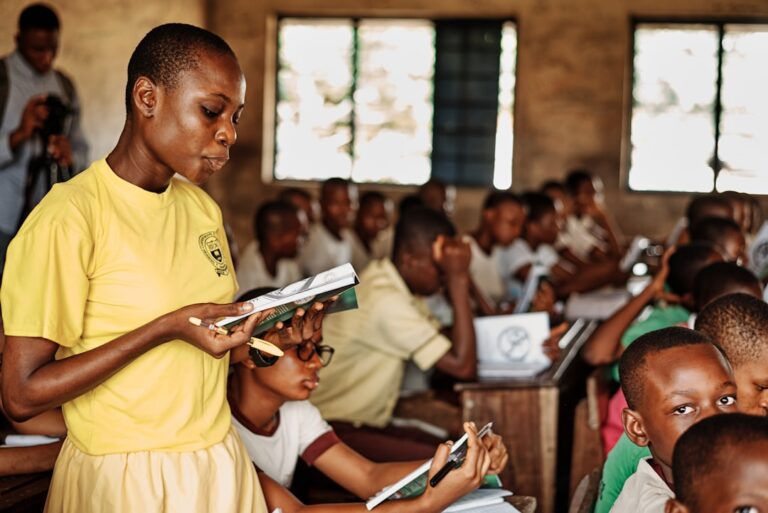Support our educational content for free when you purchase through links on our site. Learn more
🎓 9 Essential Resources & Tutorials to Start with Minecraft Education Edition (2025)

Are you a teacher ready to dive into the blocky world of Minecraft Education Edition but feeling overwhelmed by where to start? You’re not alone! Many educators find themselves staring at the screen, wondering, “Are there any resources or tutorials that can actually help me get this going in my classroom?” The good news: there’s a treasure trove of expertly crafted guides, lesson plans, and vibrant communities designed just for you.
In this article, we’ll walk you through 9 top resources and tutorials that will transform you from a Minecraft newbie to a confident classroom innovator. From official lesson libraries and pre-loaded worlds to YouTube playlists and student “Build Teams,” we cover all the essentials. Plus, we reveal insider tips on managing classroom culture and even how to create your own custom lessons! Ready to unlock the full educational power of Minecraft? Let’s get started.
Key Takeaways
- Start with official tutorials and pre-made lessons to build confidence without stress.
- Leverage student expertise and online communities to turn learning into a team effort.
- Use pre-loaded starter worlds and short-term lessons before creating custom content.
- Address classroom management proactively to prevent griefing and encourage collaboration.
- Explore coding integration and cross-curricular projects to deepen learning outcomes.
CHECK PRICE on Minecraft Education Edition:
Amazon | Microsoft Official Website | Walmart
Table of Contents
- ⚡️ Quick Tips and Facts for Teachers Starting with Minecraft Education Edition
- 🎮 The Evolution and Educational Power of Minecraft Education Edition
- 1. 🚀 Top Official Tutorials and Resources to Kickstart Your Minecraft EDU Journey
- 2. 🎥 Best YouTube Channels and Video Playlists for Minecraft Education Edition
- 3. 🧑🏫 How to Identify and Collaborate with Minecraft EDU Experts and Teacher Communities
- 4. 🌍 Exploring Pre-Loaded Starter Worlds and Lesson Templates in Minecraft EDU
- 5. 🛠️ Don’t Panic! Why You Shouldn’t Rush to Build Your Own Lesson Plan at First
- 6. 🎯 Running Short-Term Minecraft EDU Lessons: Tips and Tricks for Success
- 7. 🤝 Building Positive Classroom Culture: Addressing Griefing and Encouraging Collaboration
- 8. ✨ Creating Custom Minecraft EDU Lessons: A Step-by-Step Guide for Teachers
- 9. 🧱 Forming Student “Build Teams” to Foster Creativity and Leadership
- 🔍 Beyond Blocks: Using Minecraft EDU to Teach Critical Thinking and Problem Solving
- 📚 More Resources and Communities to Expand Your Minecraft EDU Toolbox
- 💡 Conclusion: Your Next Steps to Mastering Minecraft Education Edition
- 🔗 Recommended Links for Minecraft Education Edition Resources
- ❓ Frequently Asked Questions About Minecraft Education Edition for Teachers
- 📖 Reference Links and Credible Sources
Here is the main body content for your blog post.
⚡️ Quick Tips and Facts for Teachers Starting with Minecraft Education Edition
Feeling like you’ve been dropped into a world of Creepers and Redstone with no pickaxe? Don’t worry, we’ve got you! Getting started with Minecraft Education Edition is way easier than surviving your first night in Survival Mode. Here at Learning Game™, our team—a quirky mix of veteran teachers, tech-savvy parents, and our own kids (the true experts)—has been there.
Here’s the cheat sheet you need.
Top Tips for a Terrific Takeoff
- ✅ You don’t have to be the expert. Seriously. Let it go. Your students who play at home are your greatest resource. Embrace the role of a “guide on the side” instead of the “sage on the stage.” As one educator wisely put it, “I was not the expert, and I had to make my peace with that. It was a transformative experience.”
- ✅ Start with a pre-made lesson. The in-game library is bursting with amazing, standards-aligned lessons. Don’t feel pressured to build a world from scratch on day one. Dip your toes in, don’t dive headfirst into the lava.
- ✅ Play the tutorial world. Before you unleash it on your students, spend 30 minutes in the tutorial. Learn to walk, break, and place blocks. It’s the digital equivalent of finding the light switch in a dark room.
- ✅ Set clear expectations. Discuss digital citizenship and “griefing” (deliberately destroying others’ work) before you start. Co-create a “Minecraft Bill of Rights” with your class.
- ❌ Don’t treat it just as a game. Frame it as a powerful learning tool. It’s a simulator for everything from chemistry to coding, a canvas for storytelling, and a platform for collaboration. It’s the ultimate in edutainment.
- ❌ Don’t skip the conversation. Ask your students why they love Minecraft. Their answers will be a goldmine of insight into how you can leverage their passion for learning.
Minecraft Education Edition by the Numbers
| Fact | Statistic/Detail | Why It Matters for Teachers |
|---|---|---|
| Lesson Library | Over 600 lessons available in-game | You can find standards-aligned content for nearly any subject, from math and science to language arts and history, without reinventing the wheel. |
| Coding Integration | Supports block-based coding (MakeCode), JavaScript, and Python | An incredibly engaging way to teach computational thinking and coding skills, a key part of future-ready learning. |
| Global Community | Used in over 150 countries | You’re part of a massive global network of educators. Support and ideas are always just a click away. |
| Free Trial | A free trial is available with 25 teacher logins and 10 student logins. | You can test-drive the full experience with your class before committing. Check out the free trial details here. |
| Platform Availability | Windows, Mac, Chromebook, and iPad | It’s accessible on the devices most schools already have. |
🎮 The Evolution and Educational Power of Minecraft Education Edition
Remember when video games were just… video games? Something to do after homework was finished? Oh, how the blocks have turned! The story of Minecraft’s journey from a quirky indie game to a global educational phenomenon is a masterclass in the power of play.
It all started in 2009 with a little game by Mojang Studios that gave players a digital box of LEGOs with infinite pieces. Kids (and adults!) went wild for it. They weren’t just playing; they were creating, problem-solving, and collaborating on a massive scale.
Educators took notice. Teachers started hacking the original consumer version of Minecraft for their classrooms, seeing its potential for teaching everything from ancient history to city planning. Microsoft saw the potential, too. After acquiring Mojang in 2014, they worked with educators to build something special: Minecraft Education Edition, launched in 2016.
This wasn’t just a rebrand. It was a complete overhaul with classroom-specific features:
- Classroom Mode: A companion app that gives teachers a map view of the world, the ability to communicate with students, and tools to manage the learning environment.
- In-Game Tools: Items like the Camera, Portfolio, and Book & Quill allow students to document their learning directly within the game.
- Non-Player Characters (NPCs): Teachers can place NPCs in the world to act as guides, give instructions, or link to external resources.
- Chalkboards: Perfect for posting learning goals and instructions right where students can see them.
The result is a platform that harnesses the engagement of a beloved game and channels it into meaningful learning. The game-based learning research backs this up, showing that tools like Minecraft can improve student engagement, collaboration, and creative problem-solving skills. It’s a game-changer, literally!
1. 🚀 Top Official Tutorials and Resources to Kickstart Your Minecraft EDU Journey
So, where do you actually start? The best place is the source! The team at Microsoft has built an incredible ecosystem of support specifically for educators like you. Forget wandering the wilderness alone; they’ve laid out a well-lit path.
The Official Minecraft Education Website
Think of education.minecraft.net as your home base. Bookmark it. Love it. Live in it. Here’s what you’ll find:
- Get Started Page: This is your ground zero. It has download links, setup guides, and a fantastic series of short training videos called “My Minecraft Journey.” This course is designed to take you from a complete novice to a confident user, covering the basics of movement, crafting, and classroom tools.
- Lesson Library: This is the crown jewel. With hundreds of lessons searchable by subject, age, and learning standard, you can find high-quality content ready to go. Want to explore the human eye in biology? There’s a lesson for that. Teaching poetry? Build a story setting.
- World Library: Beyond full lessons, there’s a library of incredible worlds you can download. These range from historical recreations like the Round City of Baghdad to blank templates for specific biomes, perfect for science class.
- Build Challenges: These are fun, short, creative prompts that are perfect for bell-ringers, choice boards, or a Friday afternoon reward.
The In-Game Library
The best part? You don’t even have to leave the game to find most of this stuff! As Microsoft noted, they’ve integrated a massive library directly into Minecraft Education Edition. From the main menu, you can click “Library” and access a curated collection of lessons, worlds, and tutorials without ever opening a web browser. It’s seamless and brilliant.
2. 🎥 Best YouTube Channels and Video Playlists for Minecraft Education Edition
Let’s be real: sometimes we just want to watch someone else do it first. YouTube is an absolute treasure trove for visual learners, and the Minecraft community is one of the largest on the platform. But with over 140 million videos, it can be noisy.
Here are the channels and videos our team at Learning Game™ keeps coming back to for clear, helpful, and inspiring content.
For the Absolute Beginner Teacher
- Official Minecraft Education YouTube Channel: Start here! Their “Tutorial Series for Educators” is fantastic. They have short, digestible videos on everything from “How to Use the Camera” to “Managing Multiplayer.”
- Stampy’s “How to Minecraft” Video: While not an “educator” channel, the YouTuber Stampy (stampylonghead) is a legend in the Minecraft world. His “How to Minecraft – Part 1” video is a wonderfully charming and simple introduction to the basic mechanics of the game. It’s perfect for understanding the core gameplay loop that has your students so hooked.
For Lesson Ideas and Inspiration
- Minecraft Education Mentors: Many of the official Minecraft Mentors have their own channels where they showcase their lessons and classroom projects. Searching for hashtags like
#MinecraftEDUor following educators you find on the official community site can lead you to amazing content. - General EdTech Channels: Channels like ISTE and other educational technology organizations often feature Minecraft in their videos, showing how it fits into the broader landscape of modern learning.
Remember, watching a 5-minute video can often save you 30 minutes of frustrating trial and error. It’s one of the best educational apps of knowledge transfer we have!
3. 🧑🏫 How to Identify and Collaborate with Minecraft EDU Experts and Teacher Communities
Here’s the secret that will change everything for you: You are not alone. And even better, the experts you need might be sitting right in your classroom.
Your In-House Experts: The Students
One of the biggest mental hurdles for teachers is the feeling that they need to know more than their students. With Minecraft, it’s time to flip the script.
- Survey Your Class: On day one, just ask: “Who here plays Minecraft at home?” Watch half the hands in the room shoot up.
- Appoint “Class Experts” or “Tech Sherpas”: Formally recognize these students. Their job is to help their peers (and you!) with the basics. This not only takes the pressure off you but also builds leadership skills and confidence in your student experts.
- Let Them Teach: Have a student expert lead a 5-minute mini-lesson on how to craft a tool or navigate the inventory. It’s a powerful moment when a teacher can say, “I’m not sure how to do that. Can one of our experts show us?”
The Global Faculty Lounge: Online Communities
When your students are stumped (it happens!), there’s a whole world of friendly educators ready to help.
- Minecraft Mentors: This is an official program by Microsoft that recognizes educators who are leaders in using Minecraft in the classroom. You can connect with the Minecraft Mentors on the official site. They are active on social media and are incredibly generous with their time and knowledge.
- X (formerly Twitter): This is arguably the most active community. Follow the official @PlayCraftLearn account and search for the
#MinecraftEDUhashtag. You’ll find a constant stream of ideas, resources, and educators asking and answering questions. - Facebook Groups: Search for groups like “Minecraft for Teachers” or “Minecraft Education Edition Teachers Lounge.” These are great places for more in-depth discussions and resource sharing.
Joining these communities turns a solo mission into a team effort. You’ll find lesson plans, get technical support, and, most importantly, be reminded that it’s okay to be a learner alongside your students.
4. 🌍 Exploring Pre-Loaded Starter Worlds and Lesson Templates in Minecraft EDU
Okay, you’re ready to log in. Your palms are a little sweaty. You click “Play,” and a menu appears with options like “Create New” and “View Library.” What now?
Our advice? Don’t “Create New.” Not yet.
Instead, head straight for the “View Library” button. This is your treasure chest of pre-built experiences that require minimal setup. Think of it as the difference between being handed a box of flour and sugar versus a ready-to-bake cookie dough kit. Start with the kit!
Why Start with Pre-Loaded Worlds?
- Low Stakes Exploration: These worlds are designed for you and your students to explore without the pressure of a specific academic goal. It’s pure, unstructured play, which, as the EdSurge article notes, is where “the most useful feedback, along with other benefits, will come from.”
- Immediate Engagement: Instead of a blank, empty world, students are dropped into something cool right away. An arctic shipwreck? A fantasy forest? This immediately sparks curiosity and conversation.
- Scaffolding for You: By exploring these worlds, you’ll see firsthand how lessons can be structured. You’ll see how NPCs are used, where chalkboards are placed, and how a narrative can be built into the environment. It’s professional development by playing a game!
Starter Worlds We Recommend
The in-game library is always being updated, but here are a few classics that are fantastic starting points:
| World Name | Subject Area | What Makes It Great |
|---|---|---|
| Tutorial World | Digital Skills | Essential first step. It walks you through every basic control and concept in a guided, easy-to-follow way. Do not skip this! |
|
Fantastic Mr. Fox |
Language Arts | A beautiful world that lets students explore the settings from Roald Dahl’s classic book. It’s a perfect example of how to bring literature to life. |
|
Arctic Shipwreck |
Science / Social Studies | Students explore a shipwreck frozen in the ice, using clues to figure out what happened. It’s a great introduction to inquiry-based learning. |
|
Hour of Code |
Computer Science | These annual lessons, like the one focused on AI, are brilliant, self-contained coding tutorials. As Microsoft points out, they are often available as a login-free demo, making them super accessible. |
Just load one up, invite your students in, and let them explore for a session. Your only goal is to observe, listen, and learn alongside them.
5. 🛠️ Don’t Panic! Why You Shouldn’t Rush to Build Your Own Lesson Plan at First
We see it all the time. A teacher gets excited about the potential of educational games, dives into Minecraft, and immediately tries to build a perfect, custom, multi-week unit from scratch. It’s an ambitious and admirable goal! It’s also a recipe for burnout.
So, let us, your friendly guides at Learning Game™, give you permission to chill. You do not need to create your own lesson at this stage.
The “Good Enough” Start
Think of your first few Minecraft sessions as dipping a toe in the water, not a full-on Olympic dive. The goal is familiarity and comfort, not a gold medal.
- Lean on the Library: As we mentioned, the built-in lesson library is your best friend. These lessons have been designed and tested by other educators. They work! Using a pre-made lesson frees up your mental energy to focus on what really matters in the beginning: managing the classroom, helping students with technical issues, and observing how they interact with the environment.
- Embrace Unstructured Play: Let’s say it again: one of the most valuable first steps is to simply let students play in a pre-made world. Give them a simple prompt like, “Explore this world for 20 minutes and be ready to share one cool thing you found.” The learning that happens organically will astound you.
- Lower the Stakes: When you don’t spend 10 hours building a custom world, you’re less invested if something goes wrong. If the server crashes or students get off task, it’s a minor hiccup, not a catastrophic failure of your magnum opus. This psychological safety net is crucial when you’re learning a new tool.
One of our parent-educators, Sarah, shared this story: “My first time, I spent a whole weekend building this elaborate replica of a colonial village for my history class. I was so proud. Then, within five minutes, a student accidentally set fire to the blacksmith’s shop, and another got lost in the woods. It was chaos. The next time, I just downloaded the ‘Fantastic Mr. Fox’ world. The kids had a blast, and I just walked around with them, asking questions. It was 100 times more effective and 1,000 times less stressful.”
Trust Sarah. Trust us. Start simple. The epic builds can wait.
6. 🎯 Running Short-Term Minecraft EDU Lessons: Tips and Tricks for Success
You’ve explored, you’ve played, and you’ve resisted the urge to build the Taj Mahal. Now you’re ready to try a real lesson. A short-term one. Something you can complete in one or two class periods. Let’s do this!
Success here is all about preparation and clear objectives.
Step 1: Choose Your Mission
Head back to the in-game lesson library. Look for lessons tagged as “Beginner” or that estimate a short completion time (e.g., 45-60 minutes).
- Preview the Lesson: Before you assign it, go through the lesson yourself. Read the teacher notes. Explore the world. Understand the learning objectives. Is the setup minimal? Is it student-centered?
- Check for Alignment: Does it genuinely connect to what you’re currently teaching? Using Minecraft should enhance your curriculum, not be a detour from it. A lesson on exploring contour maps is perfect for a geography unit, for example.
Step 2: Front-Load Everything
The 10 minutes before you log in are the most important.
- State the Objective Clearly: Write the learning goal on the board. Say it out loud. “Today, our goal is to work with a partner to build a shelter that has a door, four walls, and a roof.” As the EdSurge article wisely advises, “It’s easy to get off task, so objectives should be attainable and positive outcomes rewarded with feedback.”
- Review Your “Bill of Rights”: Briefly revisit your classroom expectations for collaboration and digital citizenship. Remind them what to do if they get stuck or frustrated.
- Give a Time Limit: “We will be in this world for the next 30 minutes. I will give you a 5-minute warning before we log out.”
Step 3: Manage the Mayhem (Lovingly)
Once students are in the world, your role shifts to facilitator.
- Walk the World: Use your Classroom Mode map or just fly around in-game to see what students are doing.
- Ask Guiding Questions: Instead of giving answers, ask questions. “I see you’re using wool for your roof. What do you think might happen if it rained?”
- Use the Pause Feature: If things are getting chaotic or you need everyone’s attention, use the pause command (
/pause) in the chat. It freezes all students in place so you can give instructions. It’s a teacher superpower! - Capture the Learning: Remind students to use their Camera and Portfolio to take pictures of their work and write captions explaining their thinking. This is your assessment evidence!
Running a short, successful lesson will build your confidence and your students’ skills, paving the way for more ambitious projects down the road.
7. 🤝 Building Positive Classroom Culture: Addressing Griefing and Encouraging Collaboration
Let’s talk about the elephant in the room. Or, in this case, the Creeper in the classroom. What happens when a student intentionally destroys another student’s creation? This behavior, known as “griefing,” is one of the biggest fears for teachers new to Minecraft.
But here’s the good news: with a little proactive work, you can turn this potential problem into a powerful lesson in empathy and digital citizenship.
What is Griefing?
Griefing is any action taken to deliberately irritate or harass other players. In Minecraft, this often looks like:
- Breaking another student’s blocks.
- Stealing items from their chests.
- Spawning hostile mobs near their build.
- Using TNT to blow things up (unless it’s part of the lesson!).
Strategies for a Grief-Free Classroom
- Co-Create a “Minecraft Bill of Rights”: Before you even start your first big project, have a class discussion. Ask students: “What rules do we need to make sure everyone has a fun and fair time in our shared world?” Write their ideas down. This might include rules like “Ask before you touch someone else’s build,” or “Use chat for helpful comments only.” Post this list prominently.
- Teach Empathy Explicitly: Use Minecraft itself to teach these concepts. The official library has fantastic lessons on social-emotional learning (SEL), like The Mindful Knight, which focuses on self-regulation. You can also use scenarios in-game to spark discussion.
- Leverage Classroom Management Tools:
- World Settings: When creating a world, you have control. You can turn off “Player vs. Player” (PvP) damage and disable TNT.
- Allow/Deny Blocks: You can create zones where students are not allowed to build or break blocks, protecting a central model or instructions.
- Frame It as a Community: Constantly refer to “our world” and “our community.” When students build something, celebrate it as a class. When a problem arises, solve it as a class. “Someone’s build was accidentally broken. As a community, how can we help them fix it?”
By addressing these behaviors head-on, you’re not just preventing problems in a game; you’re teaching crucial life skills that extend far beyond the blocky world of Minecraft.
8. ✨ Creating Custom Minecraft EDU Lessons: A Step-by-Step Guide for Teachers
You’ve done it. You’ve run pre-made lessons. You’ve managed your classroom. You feel the power of Redstone flowing through you. Now, you’re ready. It’s time to create your own lesson from scratch. Let’s build!
This is where you can perfectly tailor the experience to your specific curriculum and students. Follow these steps to go from a blank world to a brilliant lesson.
Step 1: Start with the “Why” (Your Learning Objective)
Before you place a single block, ask yourself: What do I want my students to know or be able to do by the end of this lesson? Be specific.
- ❌ Bad Objective: “Learn about ancient Egypt.”
- ✅ Good Objective: “Students will construct a model of a shaduf, an ancient Egyptian irrigation tool, and explain in their Portfolio how it works to move water.”
Your objective is your North Star. Every part of your lesson should serve it.
Step 2: Choose Your Canvas (The World)
Go to “Create New” > “Templates.” You don’t have to start with a completely empty world.
- Biome Worlds: Need a desert for your Egypt lesson? Or a jungle for a lesson on biodiversity? Start with a pre-made biome world.
- Blocks of Grass: For maximum creative freedom, this is your go-to. It’s a completely flat, empty world just waiting for your genius.
Step 3: Be the Architect (Build the Environment)
This is the fun part! Build any structures or areas your students will need. For our shaduf lesson, you might build a small river and a plot of land that needs irrigating.
- Pro Tip: Use Creative Mode for this. You have infinite resources and can fly, making building much faster.
Step 4: Add Your Guides (NPCs and Boards)
This is how you embed your instructions directly into the world.
- Non-Player Characters (NPCs): Place an NPC at the starting point. Edit its dialogue to welcome students and explain the main task. You can even add buttons that link to a website or a video for more information.
- Chalkboards (Slate, Poster, Board): Use these to post your learning objectives, key vocabulary, or step-by-step instructions in different areas of the world.
Step 5: Set the Rules (Game Settings)
Before you invite students, go into the world settings.
- Set the Game Mode: Will students be in Creative (infinite resources) or Survival (must gather resources)? For our shaduf lesson, Creative makes the most sense.
- Toggle Classroom Settings: Turn off fire spreads, disable TNT, and make sure “Friendly Fire” is off.
- Set the World to Immutable: You can make it so students can’t change the world you’ve built by setting
World Immutabletotrue. You can then use Allow/Deny blocks to create specific areas where they can build.
Step 6: Plan for Assessment (Camera and Portfolio)
How will you know they learned it? Remind students of the built-in tools. Your final instruction from an NPC could be: “You’ve built your shaduf! Now, take three pictures with your Camera, add them to your Portfolio, and write a caption for each one explaining how your machine works. When you’re done, Export your Portfolio as a PDF and turn it in.”
Creating your own lesson is a big step, but it’s also incredibly rewarding. You’re not just teaching a subject; you’re creating an experience.
9. 🧱 Forming Student “Build Teams” to Foster Creativity and Leadership
As you get more comfortable with Minecraft, you’ll start having bigger ideas. “What if we built a model of the entire solar system?” “What if we recreated a scene from the book we’re reading?”
These ambitious projects are amazing, but they can be a ton of work for one teacher to set up. The solution? Don’t do it alone. Form a student “Build Team.”
This is a fantastic strategy suggested by veteran Minecraft educators. A Build Team is a small, dedicated group of students—often your most experienced and passionate players—who help you create and prepare worlds for future lessons.
Benefits of a Build Team
- ✅ Saves You Time: This is the obvious one. Delegating the construction of a world frees you up to focus on the pedagogical side of the lesson plan.
- ✅ Empowers Students: Being on the Build Team is a huge honor. It gives students a sense of ownership and responsibility over their learning environment. It’s a powerful leadership opportunity.
- ✅ Better Worlds: Let’s be honest, your students are probably better builders than you are. They know all the tricks to make things look cool. Their creations will be more authentic and engaging for their peers.
- ✅ Fosters Collaboration: The Build Team has to work together, plan, and delegate tasks—all crucial 21st-century skills.
How to Implement a Build Team
- The Application: Don’t just pick the students who are the loudest about their Minecraft skills. Create a simple application process. Ask them why they want to be on the team and what skills they bring. This encourages them to be thoughtful about their role.
- The “Blueprint” Meeting: Before they start building, meet with your team. Give them the learning objectives for the upcoming lesson. Sketch out a rough plan on paper or a whiteboard. What key features does the world need? What’s the overall layout?
- Set a Timeline: Treat it like a real project. “Okay, team, we need the world for our ‘Roman Aqueducts’ lesson to be ready by next Friday. Let’s set some deadlines for the different parts.”
- Give Them Access: You can create a shared world that only the Build Team can access during their free time, lunch, or a designated club period.
- Credit Their Work: When the rest of the class enters the world for the lesson, make a big deal about it. “Welcome to ancient Rome, a world created for you by our amazing Build Team! Let’s give them a round of applause.”
By partnering with your students, you transform your role from content-provider to project manager, and you give your students an unforgettable learning experience. It’s a win-win.
🔍 Beyond Blocks: Using Minecraft EDU to Teach Critical Thinking and Problem Solving
It’s easy to look at Minecraft and see a building game. A digital sandbox. But its true power lies in its ability to be a simulator for complex thinking. Once you and your students are comfortable with the basics, you can start pushing the boundaries and move beyond simple construction.
This is where you can apply advanced gamification techniques to create truly deep learning experiences.
Coding and Computational Thinking
This is one of the most powerful features of Minecraft Education Edition. As Microsoft highlights, “Computational thinking is a vital skill to develop in students as we prepare them for the workplace.”
- Code Builder: With the press of a key (
C), students open a coding interface. They can use block-based coding with MakeCode (perfect for beginners), or text-based languages like JavaScript and Python for more advanced students. - Hour of Code Lessons: These are the perfect introduction. The AI for Good lesson, for example, doesn’t just teach coding; it frames it around a real-world problem of preventing forest fires.
- Automate Everything: Instead of building a pyramid block by block, challenge students to write a program that builds it for them. This shifts the thinking from doing the task to designing a system that does the task.
Social-Emotional Learning (SEL)
Immersive worlds are incredible platforms for exploring complex social and emotional themes in a safe environment.
- Empathy and Perspective-Taking: Use lessons like Immersive Minds’ Refugee Crisis download to have students experience a simulated journey, prompting deep discussions about empathy and global issues.
- Mindfulness and Self-Regulation: The Mindful Knight world is a purpose-built adventure that teaches students about managing their emotions and practicing mindfulness through a series of in-game quests.
Cross-Curricular Projects
The ultimate goal is to see Minecraft not as a “tech class” activity, but as a tool that can be used across the curriculum.
- Math: Don’t just calculate area and perimeter—build a structure with a specific area and perimeter. Explore ratios by scaling up a small object into a giant monument.
- Science: Simulate ecosystems, build working models of the water cycle, or create Rube Goldberg machines to explore physics concepts using Redstone.
- Language Arts: Instead of a book report, have students build a key scene from a novel and act it out. Or create an “adventure map” that retells a story, with players making choices that affect the outcome.
When you stop thinking of it as just building objects, you realize you can use Minecraft to build understanding, empathy, and a new way of thinking.
📚 More Resources and Communities to Expand Your Minecraft EDU Toolbox
Just when you thought you had all the resources, we’ve got a few more secret weapons for your inventory! The Minecraft universe is vast, and knowing where to find the nitty-gritty details can be a lifesaver.
The Ultimate Encyclopedia: The Minecraft Wiki
Have you ever wondered what the exact blast resistance of Obsidian is? Or the light level required to spawn a mushroom? For every hyper-specific, granular detail about the game, there is one definitive source: the Minecraft Wiki.
While the official Education Edition site is best for lessons and pedagogy, the Wiki is the ultimate technical manual. It’s an indispensable resource when you or a student has a question about a specific block, item, or game mechanic.
Mastering the Controls
Nothing slows down a lesson like a student yelling, “How do I open my inventory again?!” While the in-game tutorial is great, having a quick reference guide is a huge help.
- Keyboard and Mouse Controls: The official support site has an excellent, printable list of keyboard and mouse controls. We recommend printing a few copies for your classroom or sharing the link with students.
- Touch Controls for iPad: If you’re using iPads, familiarize yourself with the touch-based interface. The controls are intuitive, but knowing where the key buttons are is essential.
Even More Communities
Beyond the big platforms like Twitter and Facebook, there are other vibrant communities to tap into:
- The Official Minecraft Education Community Hub: The Community Hub on the official website is a forum where you can ask questions, share your creations, and connect directly with the development team and other educators.
- Pinterest: Don’t sleep on Pinterest! Search for “Minecraft Education Ideas” and you’ll find a visual feast of classroom setups, anchor charts, project ideas, and printable resources created by teachers.
- Local Meetups and EdCamps: Keep an eye out for local educational technology conferences or “EdCamp” unconferences. There’s almost always a session on game-based learning or Minecraft, and connecting with educators in your own region is incredibly valuable.
Your toolbox is now overflowing. You have the official guides, the community support, and the deep-dive resources. There’s no challenge you can’t tackle
💡 Conclusion: Your Next Steps to Mastering Minecraft Education Edition

So, what’s the final verdict on Minecraft Education Edition as a teaching tool? Spoiler alert: it’s a resounding yes from our team at Learning Game™. This platform brilliantly blends the irresistible engagement of Minecraft with powerful educational frameworks, making it a standout for teachers ready to innovate their classrooms.
Positives ✅
- Rich, ready-to-use resources: Hundreds of lessons, worlds, and build challenges mean you don’t have to start from scratch.
- Cross-curricular versatility: From STEM coding to social-emotional learning, Minecraft EDU adapts to many subjects and grade levels.
- Built-in classroom management: Tools like Classroom Mode and NPCs help teachers maintain control and guide learning effectively.
- Strong community and support: Official Minecraft Mentors, forums, and social media groups provide ongoing help and inspiration.
- Multi-platform access: Works on Windows, Mac, iPad, and Chromebooks, fitting into most school tech ecosystems.
- Coding integration: Supports block coding, JavaScript, and Python, preparing students for future-ready skills.
Challenges to Keep in Mind ❌
- Learning curve: Teachers new to Minecraft may feel overwhelmed initially, but starting with pre-made lessons and communities eases this.
- Classroom management: Without clear rules, griefing and off-task behavior can occur, but proactive culture-building prevents this.
- Time investment: Creating custom lessons and worlds takes time, so partnering with student Build Teams or using existing resources is key.
Wrapping Up the Narrative
Remember our early question: “How do you get started without feeling lost or overwhelmed?” The answer is simple—start small, lean on the incredible official resources, and embrace your students as co-learners and collaborators. Minecraft Education Edition isn’t just a game; it’s a gateway to creativity, critical thinking, and community in your classroom.
Ready to take the plunge? Your Minecraft adventure awaits!
🔗 Recommended Links for Minecraft Education Edition Resources
👉 CHECK PRICE on:
-
Minecraft Education Edition:
Amazon | Microsoft Official Website | Walmart -
Books for Teachers:
-
Coding with Minecraft:
- Learn to Program with Minecraft: Transform Your World with the Power of Python by Craig Richardson
Amazon
- Learn to Program with Minecraft: Transform Your World with the Power of Python by Craig Richardson
❓ Frequently Asked Questions About Minecraft Education Edition for Teachers
What are the system requirements for running Minecraft Education Edition in the classroom?
Minecraft Education Edition runs on multiple platforms including Windows 10 (version 1903 or later), macOS (10.13 or later), iPadOS (13 or later), and Chromebooks that support Android apps.
Minimum specs:
- CPU: 1.4 GHz 64-bit processor
- RAM: 4 GB
- Storage: At least 2 GB free space
- Graphics: DirectX 11 compatible GPU recommended
For the smoothest experience, especially with larger worlds or multiplayer sessions, more RAM and a faster processor are beneficial. Schools should ensure their devices meet these specs to avoid lag or crashes.
Official system requirements
How can I integrate Minecraft Education Edition into my existing curriculum and lesson plans?
Minecraft EDU is highly flexible and can be integrated across subjects:
- STEM: Use coding lessons with MakeCode or Python to teach programming concepts.
- History & Social Studies: Recreate historical sites or simulate social scenarios for immersive learning.
- Language Arts: Build story settings or enact scenes from literature to deepen comprehension.
- Science: Model ecosystems, physics experiments, or chemistry labs using in-game mechanics.
Start by aligning Minecraft lessons with your learning objectives and standards. Use pre-made lessons as templates, then customize or build your own as you gain confidence.
Check out the Lesson Library for inspiration.
Are there any pre-made lessons or activities available for Minecraft Education Edition that I can use with my students?
Absolutely! The official Minecraft Education site offers hundreds of free, standards-aligned lessons and pre-built worlds covering a wide range of subjects and grade levels. Examples include:
- Building a Story Setting (Language Arts)
- Exploring Contour Maps (Geography)
- Chinese Tang Dynasty Capital (History)
- Empathy Education (Social-Emotional Learning)
These lessons come with teacher guides, student instructions, and assessment ideas, making them easy to implement.
Explore the full lesson library here.
What kind of support and resources are available for teachers who are new to using Minecraft in the classroom?
New teachers are well-supported through:
- Official tutorials and training courses: The “My Minecraft Journey” course on Microsoft Education offers step-by-step guidance.
- Minecraft Mentors community: Experienced educators who share lessons, tips, and answer questions.
- Online forums and social media: Active communities on Twitter (#MinecraftEDU), Facebook groups, and the official Minecraft Education Community Hub.
- YouTube tutorials: Official and community-created videos walk you through everything from basics to advanced lesson creation.
- Classroom Mode app: Helps manage multiplayer sessions and monitor student activity.
These resources make the learning curve manageable and fun.
Can I use Minecraft Education Edition on multiple platforms, such as PCs, tablets, and laptops?
Yes! Minecraft Education Edition supports:
- Windows 10 and 11 PCs
- macOS computers
- iPads and iPadOS devices
- Chromebooks (with Android app support)
This cross-platform compatibility means you can run Minecraft EDU on most devices schools already have, making it accessible for diverse classroom setups.
Students can even collaborate across devices in the same world.
How does Minecraft Education Edition align with educational standards and learning objectives?
Minecraft EDU lessons are designed with alignment to national and international standards in mind, including Common Core, Next Generation Science Standards (NGSS), and ISTE Standards for Students.
Each lesson clearly states its learning objectives and the standards it addresses, helping teachers justify its use in their curriculum.
The platform’s versatility allows for project-based learning, inquiry, and collaboration, all of which are key components of modern educational frameworks.
What are some examples of successful projects or lessons that other teachers have implemented using Minecraft Education Edition?
Teachers worldwide have used Minecraft EDU to:
- Recreate ancient civilizations for history units (e.g., Ancient Rome aqueducts, Egyptian pyramids).
- Simulate ecosystems and environmental science concepts.
- Teach coding through Hour of Code and custom programming challenges.
- Develop social-emotional skills through immersive role-playing scenarios.
- Engage reluctant readers by building story worlds and acting out narratives.
Many educators share their success stories and lesson plans in the Minecraft Mentors community and on social media, providing inspiration and practical ideas.
How do I manage classroom behavior and prevent griefing in Minecraft Education Edition?
Managing behavior is essential for a positive experience. Strategies include:
- Establishing a Minecraft Bill of Rights co-created with students to set clear expectations.
- Using Classroom Mode to monitor student activity and communicate privately.
- Disabling PvP and TNT in world settings to prevent accidental or intentional destruction.
- Encouraging collaboration and empathy through SEL-focused lessons.
- Assigning roles like “Build Team” leaders to foster responsibility.
Proactive culture-building helps maintain a respectful and productive environment.
📖 Reference Links and Credible Sources
- Microsoft Education Minecraft Official Site: https://education.minecraft.net/en-us/get-started/download
- Minecraft Education Edition Download & System Requirements: https://education.minecraft.net/en-us/get-started/download
- Minecraft Mentors Community: https://education.minecraft.net/en-us/community/minecraft-ambassador
- Minecraft Education Lesson Library: https://education.minecraft.net/en-us/resources/explore-lessons
- Microsoft Education Blog – Live from Bett: What’s new in EDU: https://www.microsoft.com/en-us/education/blog/2020/01/live-from-bett-whats-new-in-edu-change-within-the-microsoft-educator-center-and-fostering-future-ready-skills-in-students/
- Minecraft Wiki (technical game details): https://minecraft.wiki/w/Minecraft_Wiki
- Microsoft MakeCode for Minecraft: https://minecraft.makecode.com/
- Immersive Minds Refugee Crisis Download: https://www.immersiveminds.com/refugee-crisis-download
- Crosspond.net Minecraft Projects: https://www.crosspond.net/projects
We hope this guide lights up your path to becoming a Minecraft Education Edition pro. Remember, every expert was once a beginner—so grab your pickaxe, and happy teaching! 🎮✨